Google My Business recently launched a new feature called “Posts.” With the new feature you can engage viewers with a business update, announce a new product or service offering, share a promotion, lead them to a Call-to-Action (CTA), or share your next event. Posts appear on your Google business listing (“Google My Business”) and on valuable search engine results pages. Prime real estate!
There are a lot of ways to take advantage of this new engagement tool. I first used Posts to announce my new office in downtown Napa, CA. A week later, I created another post, using an image from Shutterstock and a button for a CTA. I used it to highlight a promotion for a free Google AdWords Voucher: “Spend $25, Get $100.” (That AdWords voucher is still available for new accounts, fyi). You’re post will remain active for 7 days before it’s removed/archived. You’ll also receive a email prompting you to create a new post. In your manage view, you’ll have access to see how many people viewed your post.
To try out the new Google business listing Posts, log into your Google My Business account and locate the Posts feature on the left hand column. See screenshots below:



I’m not sure yet how your posts will affect your organic listing ranking, but Google has a history of rewarding recent activity. My suggestion is to try a new post every week.
Have fun, and for more resources, check out:
- https://smallbusiness.googleblog.com/2017/06/make-your-business-stand-out-on-google.html
- https://support.google.com/business/answer/7342169
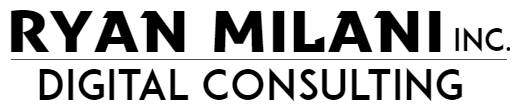


2 Responses
Awesome article Ryan!!!
Thank you